
Use the Open data file button on the study folder toolbar to open a datafile(s). EMEGS will try to read in the file header, find a corresponding sensor configuration file and prompt you to select the signals to import with the following dialog:

Be sure to unhide the log window before proceeding (select from
the menu \View\Windows\Log), so you can follow the processing
steps and see error messages.

Use the Open data file button
on
the study folder toolbar to open a datafile(s). EMEGS will
try to read in the file header, find a corresponding sensor
configuration file and prompt you to select the signals to import
with the following dialog:
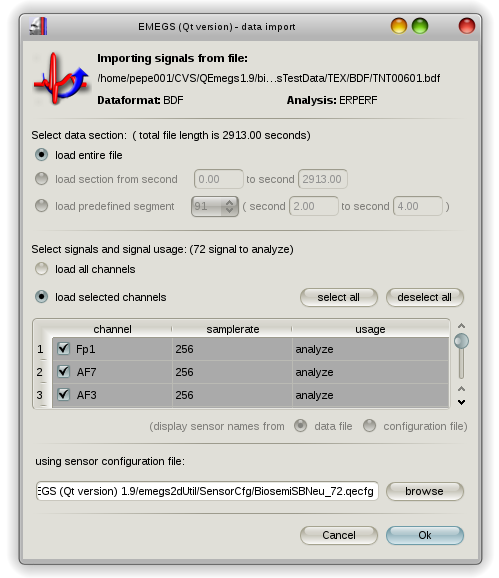
If no appropriate sensor configuration can be found, EMEGS will
display a warning message and leave the sensor configuration field
blank. Although you can manually select a configuration file using
the "browse"-button, you should make sure, that a configuration
file is found automatically, as it will save you a lot of tedious
click-work. Moreover, if a sensor configuraiton file is found,
EMEGS can automatically select EEG sensors and discard all other
channels. The first column of a sensor configuration file defines
the channel type, and all EEG channels should have the
"EEG"-keyword in the first column.
Type Name
InRawFile
RefWeight Occular
Theta
Phi Rho
EEG Fp1
Yes
0
No
-1.6057 -1.25664
0.09
EEG AF7
Yes
0
No
-1.6057 -0.942478 0.09
EEG AF3
Yes
0
No
-1.29154 -1.13446 0.09
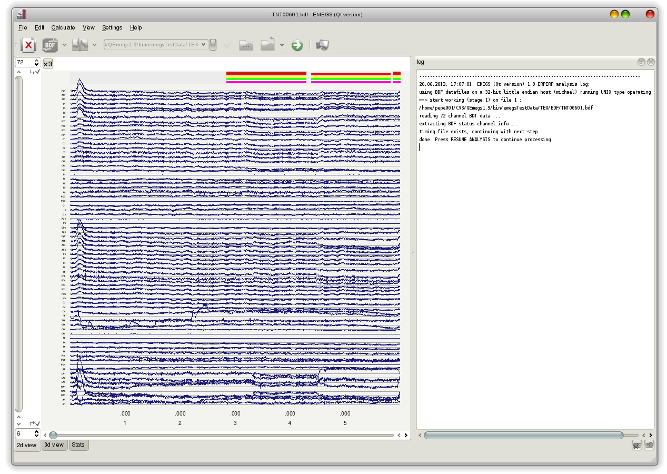
In your data folder, a timing file has been created, named as the
data file but with the *.t file extension
